One Rockin Mamma
Split board tutorial
Using Silhouette Cameo cutting machine
Using Silhouette Cameo cutting machine
Ombre' Rocket "Shoot for the Stars" Wall Art
Inspired by: Target, Pillowfort Astro Adventure Collection
Inspired by: Target, Pillowfort Astro Adventure Collection
Paint Colors Used –
Lightest - Mint Whisper
Medium - Meadow Mist
Darkest - Simply Seafoam
Dark Blue – Shaded Lake
Yellow – Golden Flame
Vinyl is Oracal 651 Metallic silver
Vinyl is Oracal 651 Metallic silver
The craft boards I am using are 12 x 6 and two 12 x 4.
Paint your boards in the Ombre' colors 1st
and set aside for later.
Open your Silhouette Studio Software.
The space ship design is named “rocket”. I got it from
the Silhouette Store. A quick search should pull it up!
Set your design page to about an inch longer than your
boards combined length.
Total my boards equaled 12 x 14 so I set my page
settings to 12 x 15. Make sure to select show cut border.
In order to get everything sized JUST right, I drew my
board sizes in rectangles and spaced them evenly on my page. It helps me to
visualize what things will look like. So go ahead and color them in as well! I
circled the tools you need to use to get them spaced evenly.
SELECT ALL 3 rectangles -
First- ALIGN CENTER
Second- SPACE VERTICALLY
Now, open your space ship file onto this page. Size it however large you want it.
Ungroup your space ship. Color in the flame part.
Now select all of the space ship portion, and right click. Select MAKE COMPOUND PATH. Now when you color this in the voids will be there for the windows. Color the rocket in after this step.
Here comes the fun part! We are going to make the slices that will make the space between each board proportional and look just right!
Zoom into your design, I am working my way from the bottom up.
Select your KNIFE tool ( on the left, circled) .
Make sure your Knife is set to SOLID before you begin( on the right and circled)
Start where I have a circle and number one.
Click and HOLD DOWN your SHIFT key. This will ensure your slice is straight. Once you click on the spot I have labeled 2, your slice will be made!
Repeat this step for the line below.
Once you have both lines completed, delete the area that is in-between the two lines.
Zoom into your design, I am working my way from the bottom up.
Select your KNIFE tool ( on the left, circled) .
Make sure your Knife is set to SOLID before you begin( on the right and circled)
Start where I have a circle and number one.
Click and HOLD DOWN your SHIFT key. This will ensure your slice is straight. Once you click on the spot I have labeled 2, your slice will be made!
Repeat this step for the line below.
Once you have both lines completed, delete the area that is in-between the two lines.
That was easy, eh? Repeat those steps for the two above voids as well. Once finished, your page should look like this!
Now we are getting somewhere!
If you are planning on just putting vinyl over your painted board and calling it a day, go for it! Everything should like up really nicely.
I on the other hand want to paint these areas instead. I think it looks better over a large area instead of vinyl.
Lets make the stencil. I am using Oracal 651 in a color I have tons of. You can use whatever stencil material you prefer.
Group things according to color. This will help keep things just right and move around easier. Also, set aside your Ombre background. You don't need it for this part.
Select your whole rocket. Use your OFFSET tool to make a large outline around the whole rocket. My offset ended up being around 1.3 inches.
Once you apply the offset, it should look like this.
Select the WHOLE rocket, outline and all. Right click and MAKE COMPOUND PATH.
This makes your rocket one object. Go to your color tools and fill in the design black. Now, do you see your stencil?
Let's trim those overlapping areas. I'll teach you a little trick while we are at it!
Draw a rectangle just a smidgen inside the red cut border lines already on your page. I go so close that you can barely see them. I went ahead and made mine yellow, just for visual purposes. You don't need to do this.
Select the rectangle AND the whole rocket.
Go up to your MODIFY tools at the top of your page ( circled)
Select CROP.
TADAHHHH!!!
Super easy, right?
Send the design to your cutting machine.
Once it is cut out, weed it to look just like this.
Grab your transfer paper and lay it over your whole design. Smooth it over. Remove your stencil from the carrier page and lay it UPSIDE DOWN on a flat surface. I want the sticky part of the sheet UP.
Grab your boards.
While your stencil is laying upside down, on a flat surface, place your boards RIGHT SIDE DOWN in the appropriate areas. This method is WAYYYY easier than trying to place the stencil over the boards.
Now press your boards down to make sure they are stuck on there. Flip everything over carefully. Use your scraper to press down the vinyl onto your wood. Just like you would be transferring any other vinyl to a surface.
Grab an exacto knife, and cut in-between each void.
Now, use your scraper again and make sure all areas are over the boards smoothly. Remove the transfer paper carefully.
Now grab your Exacto knife again, and trim the areas that are overlapping the middle parts. Just a little nip should get them off easily.
Your stencil should look as follows.
Take a few minutes to really rub in the vinyl edges. This will ensure that you have smooth lines and no paint will bleed.
Time to paint!
At the last minute I decided to do my rocket a dark blue instead of white. So, in all the areas of the tutorial that I was describing white, paint those blue. Then paint the flames yellow.
Let this dry, then do it again.
After the second coat is dry CAREFULLY peel up your vinyl.
This is what I got! My lines are not perfect, but they are good enough for me!
Now lets attach these boards together. I am cheating and using large Popsicle sticks and hot glue! This is for my Sons room, we don't need fancy! If I were to sell these, I would use some custom cut wood pieces sized to the back and wood glue.
Now onto the lettering. You surely can choose whatever you would like for this part. If you like my "Shoot for the stars" design, download it here. The design is in .Studio2 format. Go ahead and cut out your design, and apply your transfer paper.
Carefully cut along the lines in-between the words. I promise this will help when applying your vinyl. Don't skip this step!
Now trim it again in the areas pictured below.
Apply the vinyl IN ORDER of my directions. This is the easiest way to get everything just right! The areas you trimmed should line up just right with your boards and the voids.
DONE! I love how this turned out.
I hope you have found this tutorial helpful! If you recreate this design, PLEASE share with me your results or any issues you may have had. I could have missed a step or two and not realized it.
As always, thanks for taking a look. Have fun and craft on!
Original design setup by Ashley Duhon, One Rockin Mamma.
All photos are Property of One Rockin Mamma. You may not use my photos.
"Shoot for the Stars" may not be sold without permissions. Please contact Ashley@onerockinmamma.com with any further questions.

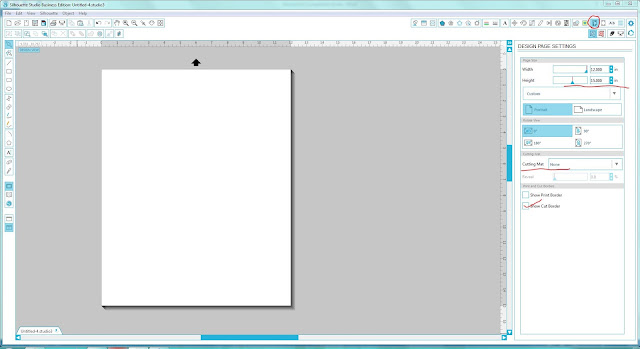

































No comments:
Post a Comment